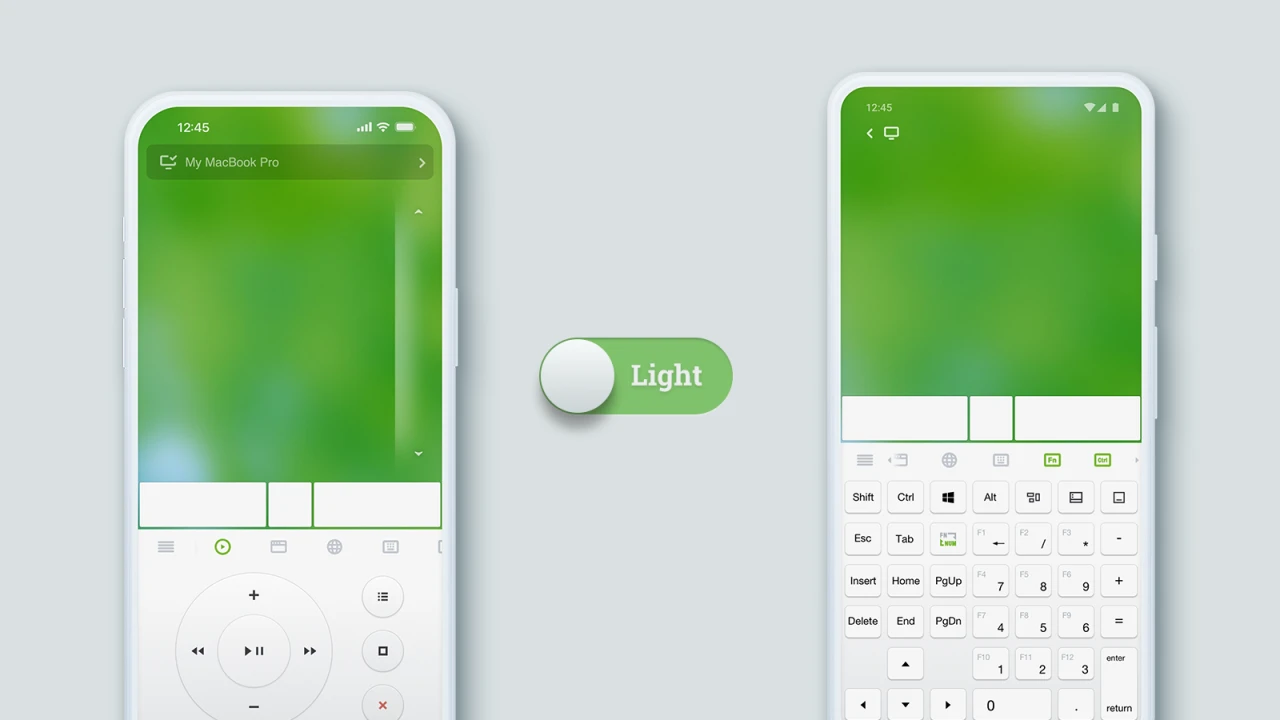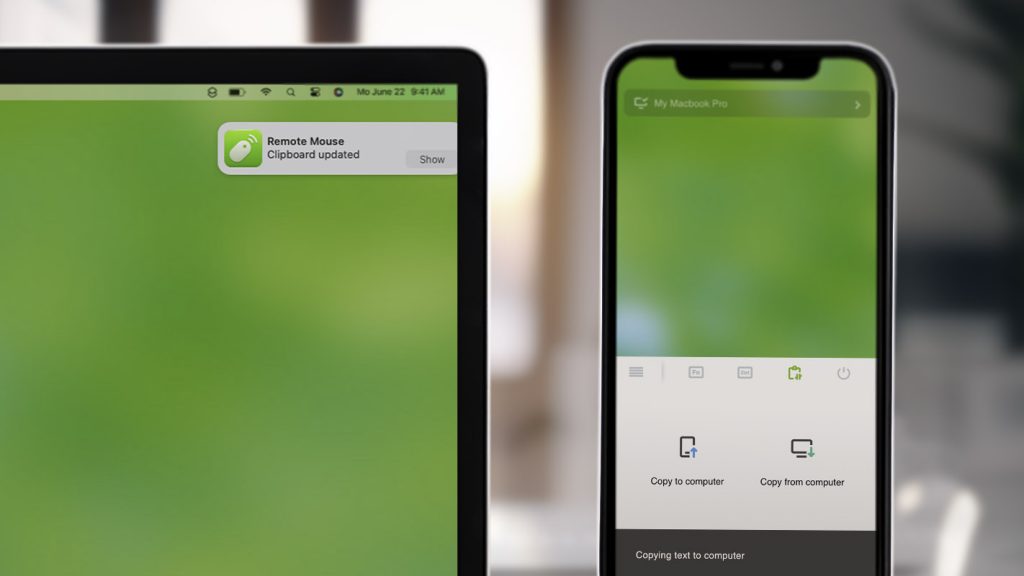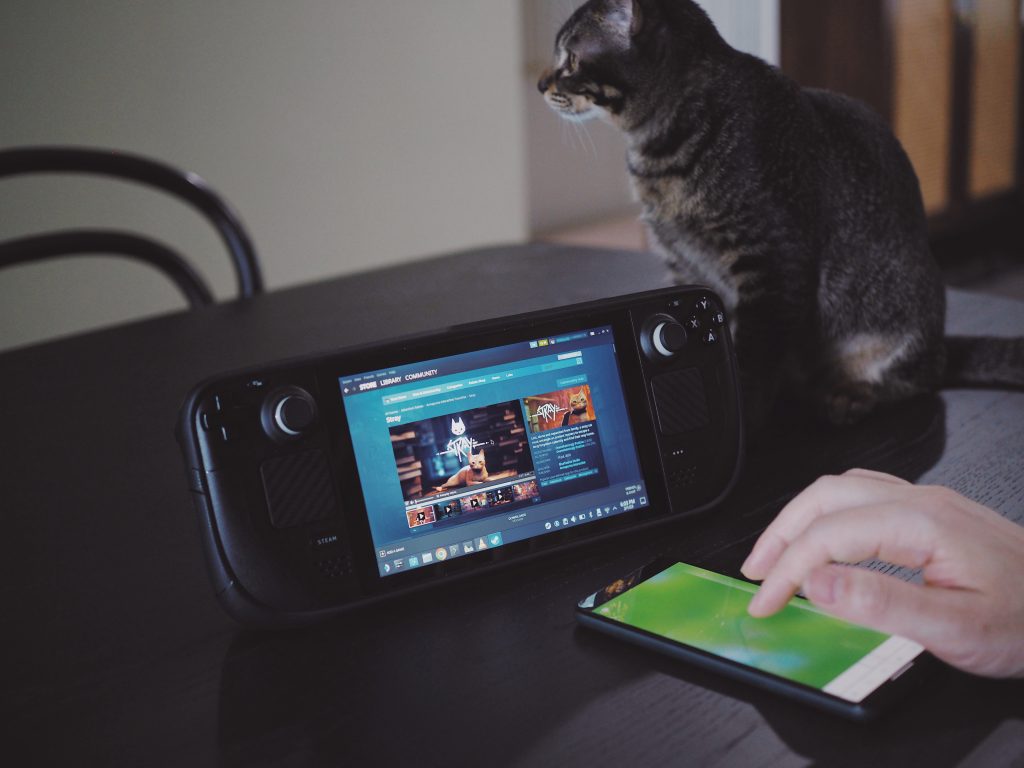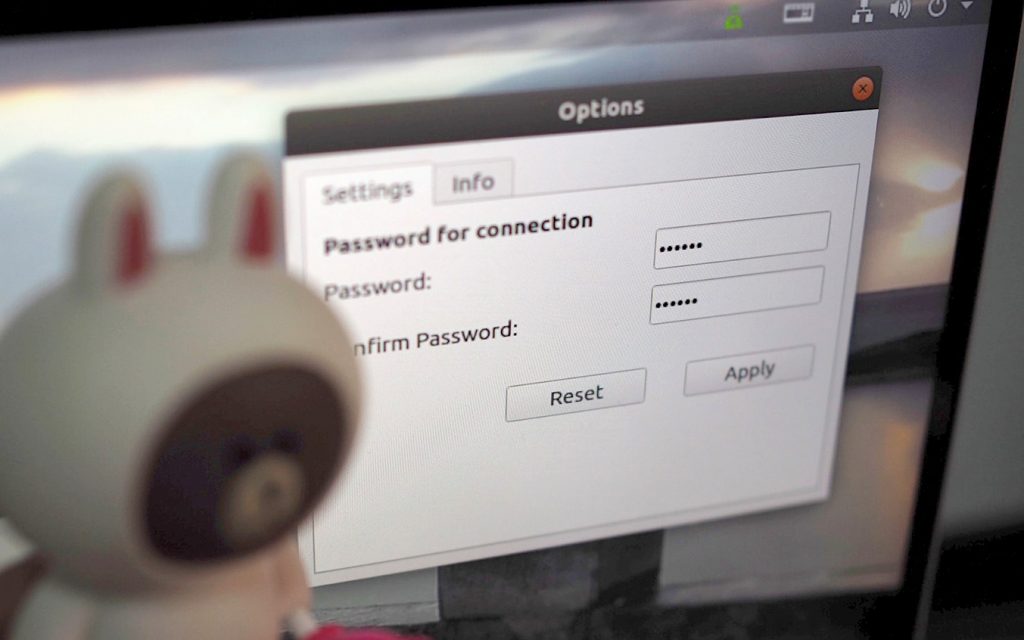Hello there,
How are you welcoming the New Year on your side of the world?
Are you counting down in the streets 🎆, hiking somewhere quiet 🥾, sharing a meal with friends 🍽️, or simply staying home with family?
Whether today feels special or just like an ordinary day, I hope this first day of the year finds you relaxed and in good spirits.
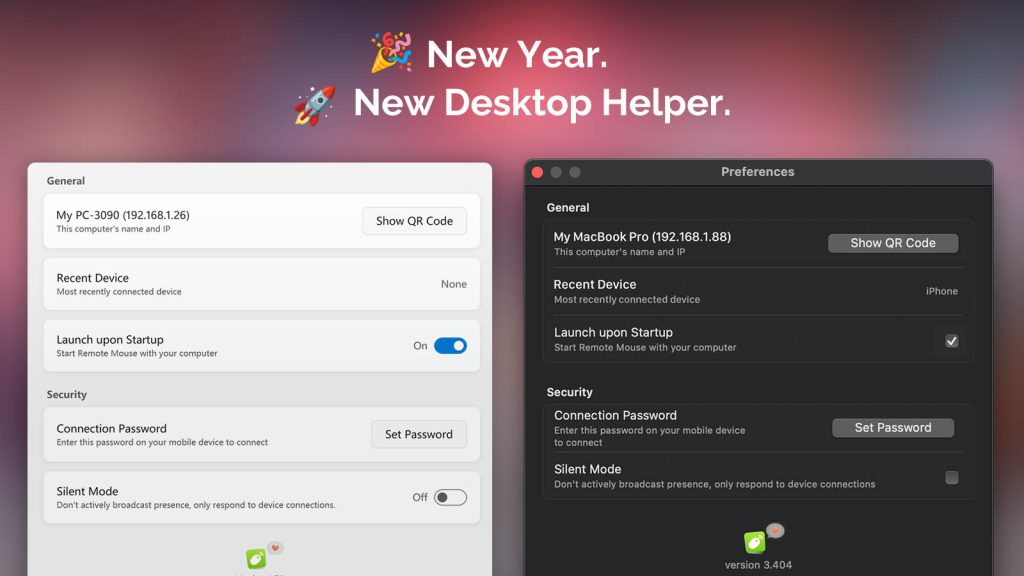
A Major Update to Remote Mouse Desktop Helper
As the year came to a close, Remote Mouse Desktop Helper received a major update for both Windows and macOS:
- 🧩 A cleaner, more compact UI that makes options easier to find
- 🎨 Visual refinements that better match the latest Windows 11 and macOS design trends
- 🌍 Added multi-language support (with more languages coming soon)
- ⌨️ Bug fixes that improve keyboard input and overall stability
- 🔐 A new encryption mechanism for better security and reliability
Moving Forward, Together
The world is changing at an incredible pace, and Remote Mouse needs to evolve faster and smarter to keep supporting your daily workflow.
Thank you for being here. I hope we continue this journey together in the new year.
👉 Download the latest Remote Mouse Desktop Helper here.