In additional to the alphabetical keyboard, Remote Mouse offers a shortcut bar and a numeric-function keypad to simplify your computer control experience. We have included some GIFs below to demonstrate how they work.
The Shortcut Bar
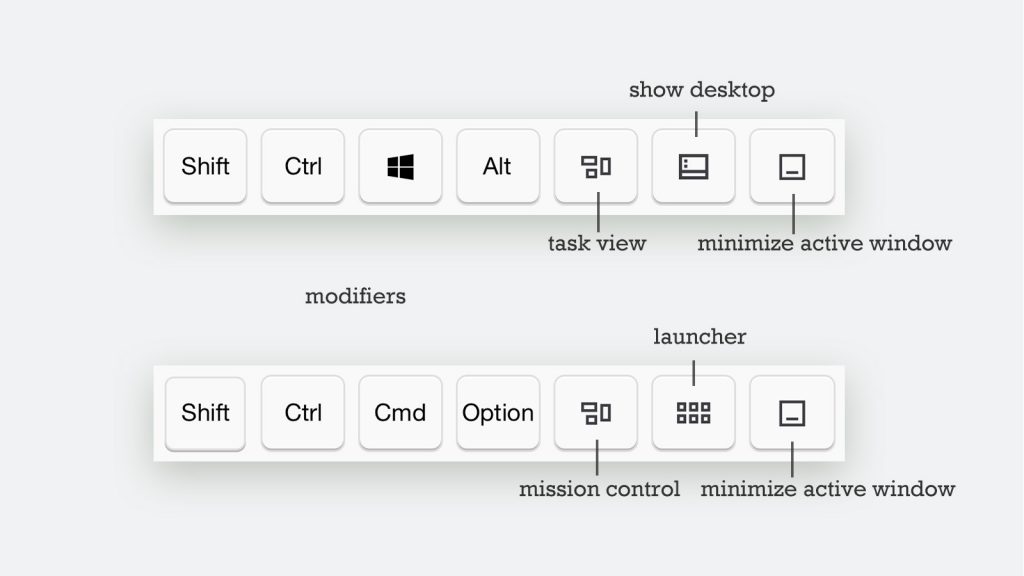
The Shortcut Bar can be used simultaneously with other keyboards and specialty panels, and will display corresponding keys depending on the connected computer’s operating system (Windows or Mac).
The three keys on the right provide quick controls, while the four keys on the left are modifiers that can be used along with either the English keyboard or the numeric-function keypad to send shortcuts.
Shortcuts
Due to the limited screen size, each key in a shortcut key combination must be entered individually, as opposed to using a physical keyboard.
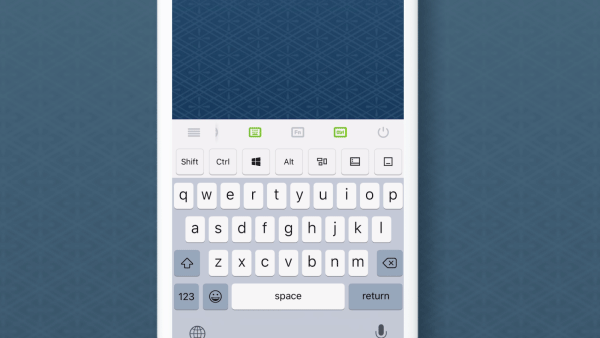
To enter a combination of two or more modifiers, long-press each modifier in sequence.
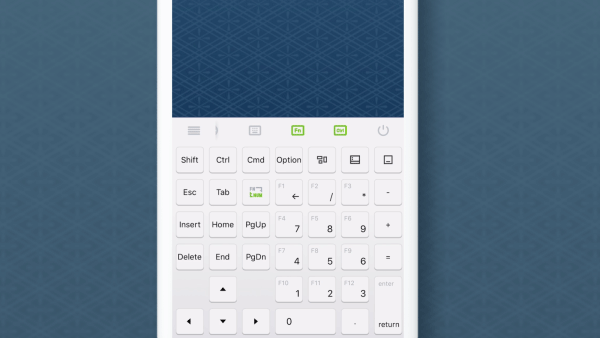
For Windows users, the Windows logo key can be used as a command. To include it in a shortcut combination, long-press it in addition to the other modifiers.
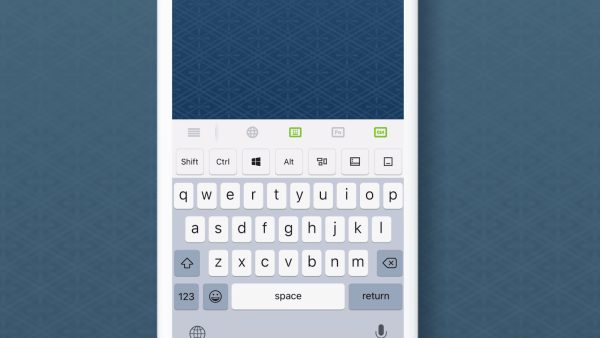
To cancel a modifier, simply press it again.

